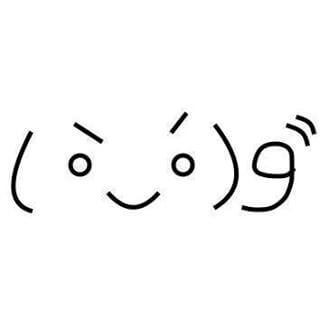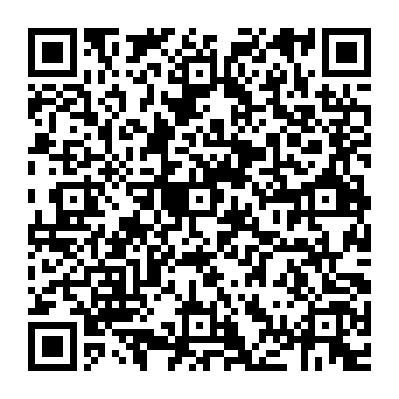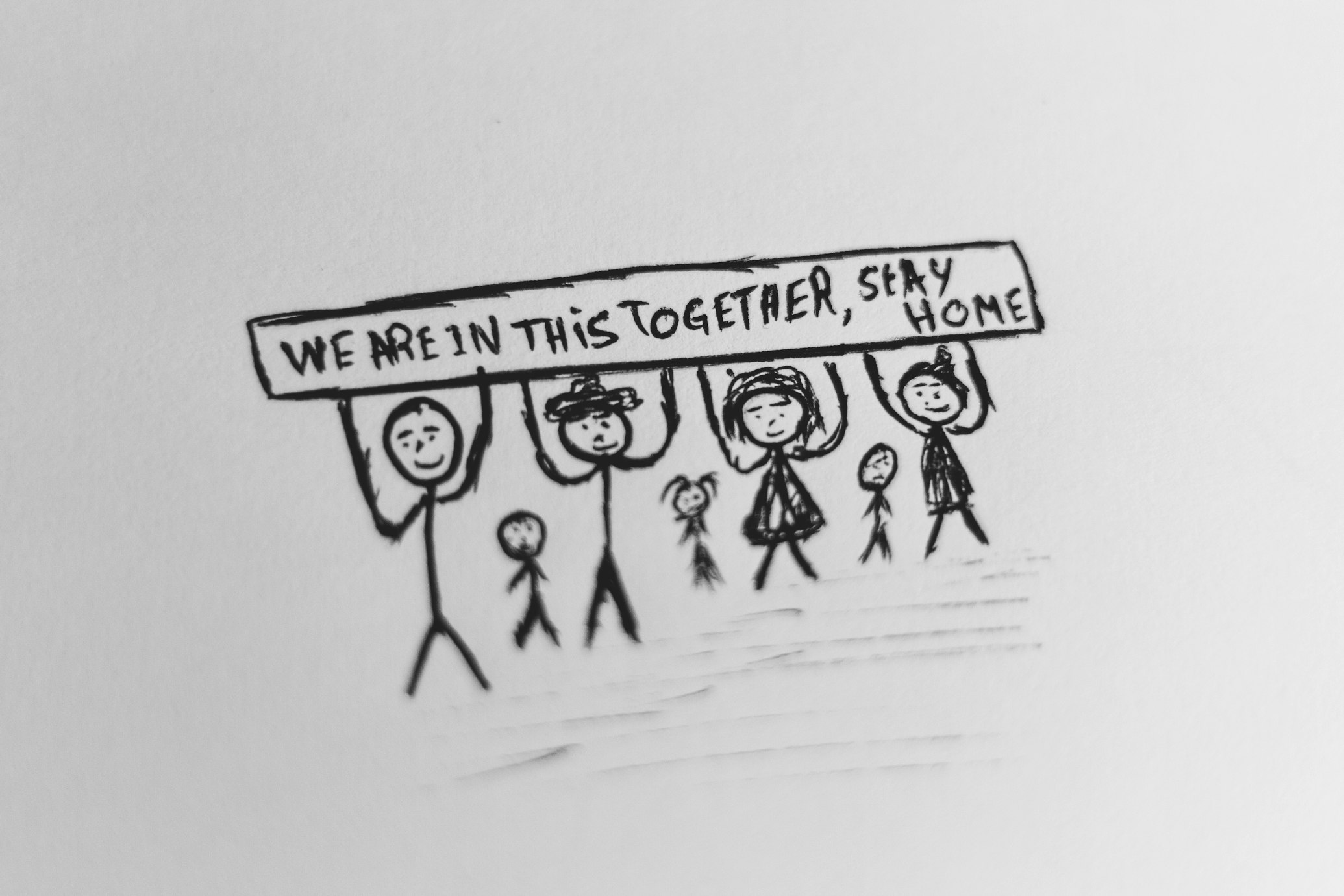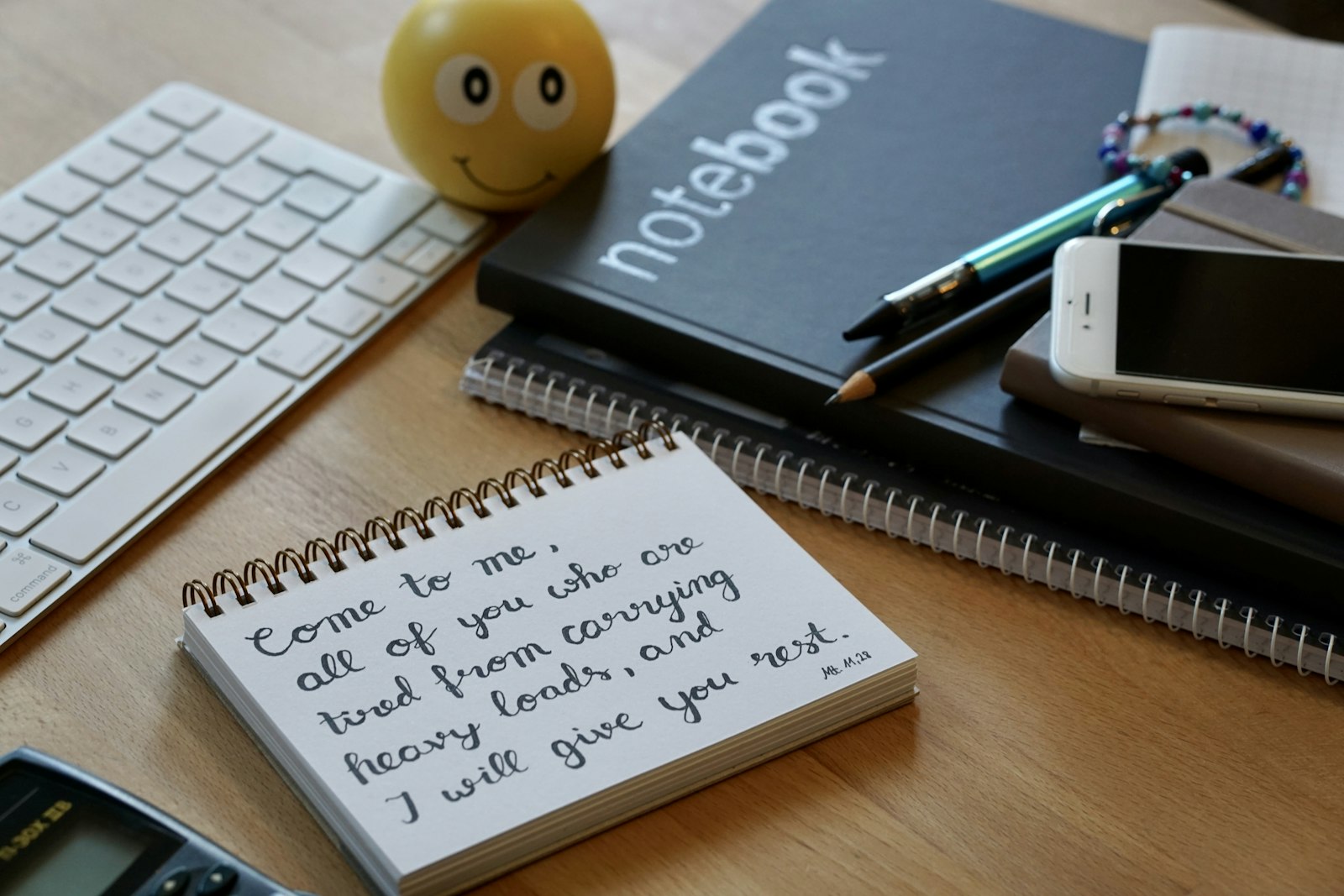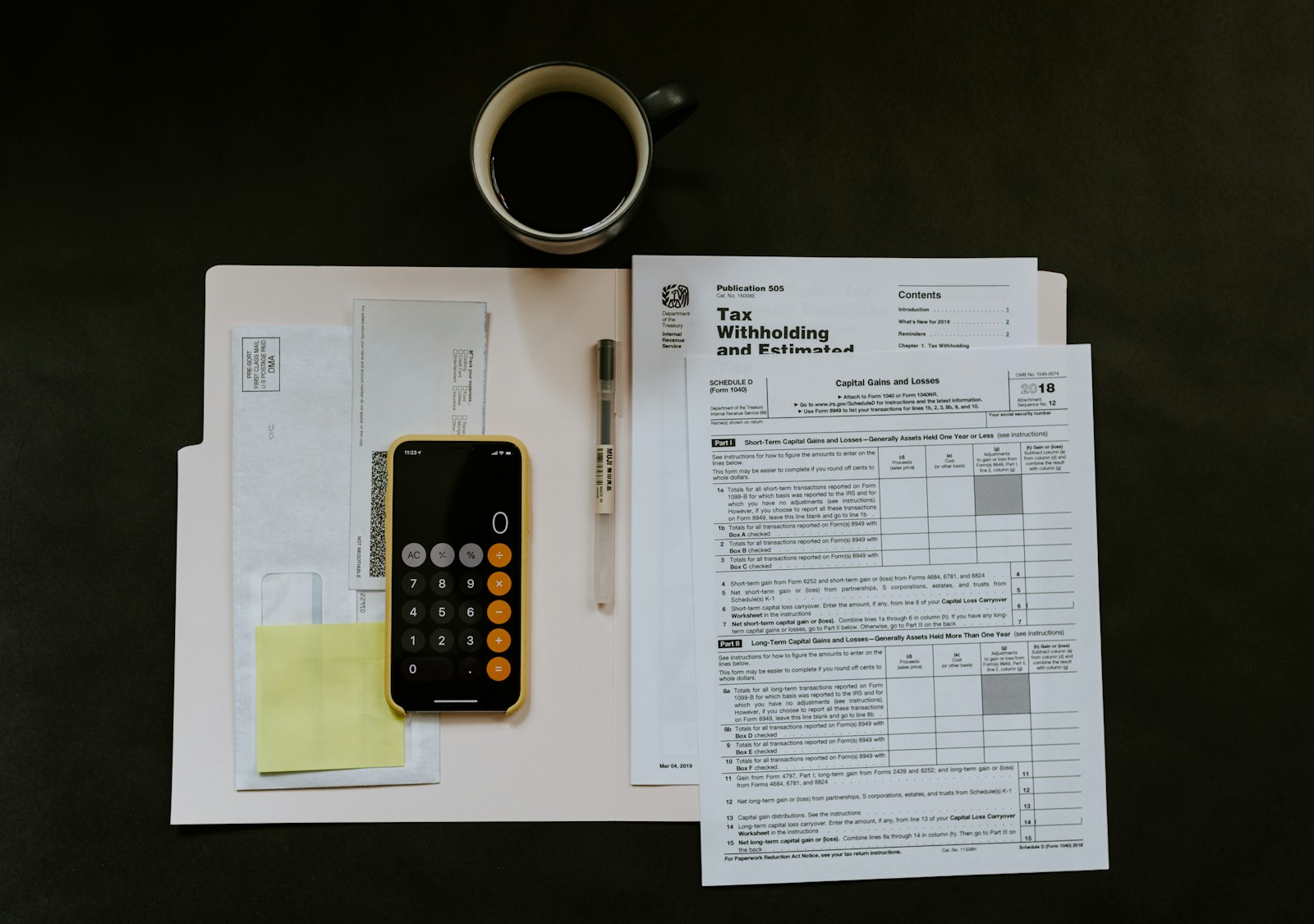使用open street map開發ubike map
 最近因為公司需求,除了需要學習React之外,也要隨時預備一些舊產品重構成Vue的準備,像是最近公司的讀書會主題都以Vue為主了,雖然主題換成Vue,但是基本上有React的觀念,Vue的概念幾乎是一點就通了,可以說是更簡單容易懂。
這幾天有看到workshop的活動是以Vue為主題,剛好抓到機會可以趁機好好學一下Vue,那麼以下就來介紹專案一下。
最近因為公司需求,除了需要學習React之外,也要隨時預備一些舊產品重構成Vue的準備,像是最近公司的讀書會主題都以Vue為主了,雖然主題換成Vue,但是基本上有React的觀念,Vue的概念幾乎是一點就通了,可以說是更簡單容易懂。
這幾天有看到workshop的活動是以Vue為主題,剛好抓到機會可以趁機好好學一下Vue,那麼以下就來介紹專案一下。
專案介紹
詳細的介紹我都打在GitHub上了,有興趣的人可以到這邊去看一下。
下面的介紹我主要以Vue為主要介紹,並且假設各位已經建立好基本的Vue了。
leaflet介紹
 相信各位都很常用Google map找地點,但是你一定會有一個疑問,為什麼那些開發者都不直接使用Google map開發?因為$$呀!!
還記得年初的時候,有一個開發者開發了一個口罩地圖給大家使用,但是一瞬間就燒了好幾十萬。
也因為考量到實用性,所以open map成為一個折衷的選擇,很多公司有用到地圖的產品,通常也會這麼做。
詳細介紹可以參考官方網站,裡面的資料寫得很豐富。
相信各位都很常用Google map找地點,但是你一定會有一個疑問,為什麼那些開發者都不直接使用Google map開發?因為$$呀!!
還記得年初的時候,有一個開發者開發了一個口罩地圖給大家使用,但是一瞬間就燒了好幾十萬。
也因為考量到實用性,所以open map成為一個折衷的選擇,很多公司有用到地圖的產品,通常也會這麼做。
詳細介紹可以參考官方網站,裡面的資料寫得很豐富。
leaflet使用方式
雖然官方講得很詳細,但是有時候挖資料就像是在走迷宮一樣,因此我這邊來幫忙引路一下。
到public設置
1
2
3<link rel="stylesheet" href="https://unpkg.com/leaflet@1.6.0/dist/leaflet.css"
integrity="sha512-xwE/Az9zrjBIphAcBb3F6JVqxf46+CDLwfLMHloNu6KEQCAWi6HcDUbeOfBIptF7tcCzusKFjFw2yuvEpDL9wQ=="
crossorigin=""/>在你要顯示的地方加入地圖tag
1
<div id="map"></div>
安裝leaflet
1
npm install leaflet
引入leaflet
1
import leaflet from 'leaflet';
在Vue data裡面加入
1
2
3
4
5
6
7...
data: () => ({
...
Map: {},
...
}),
...在mounted加入地圖
center表示一打開會在什麼座標出現,這邊以西門町的位置為例:[25.041956, 121.508791]1
2
3
4
5
6
7
8
9
10
11
12
13
14mounted() {
// leaflet文件
// https://leafletjs.com/examples/quick-start/
// https://leafletjs.com/reference-1.6.0.html#tilelayer-url-template
// map 設定
this.Map = leaflet.map('map', {
center: [25.041956, 121.508791],
zoom: 18,
});
leaflet.tileLayer('https://{s}.tile.openstreetmap.org/{z}/{x}/{y}.png', {
attribution: 'Map data © <a href="https://www.openstreetmap.org/">OpenStreetMap</a> contributors, <a href="https://creativecommons.org/licenses/by-sa/2.0/">CC-BY-SA</a>, Imagery © <a href="https://www.mapbox.com/">Mapbox</a>',
maxZoom: 18,
}).addTo(this.Map);
},加入map的css
如果你沒加入大小的話,會看不到地圖1
2
3
4
5
6<style scoped lang="scss">
#map {
position: relative;
height: 100vh;
}
</style>
這些步驟做完的話,就完成啦~一開打網站就能看到地圖出現了
其他功能就要參考官方的methods介紹了
其他功能
以下可以大概提供一些可能會用到的一些methods
新增座標 - marker
這邊使用marker加入座標1
2
3
4
5
6
7
8methods: {
updateMarkers() {
// 新增選擇的座標
this.elements.forEach((element) => {
leaflet.marker([element.lat, element.lng]).addTo(this.Map);
});
},
},彈出訊息 - popup
讓使用者點選座標可以觀看訊息,裡面可以放你寫好的HTML tags1
2
3
4
5
6
7
8
9
10
11methods: {
updateMarkers() {
// 新增選擇的座標
this.elements.forEach((element) => {
leaflet.marker([element.lat, element.lng])
.bindPopup(`<p><strong style="font-size: 20px;">${element.sna}</strong></p>
<small>更新時間: ${element.mday}</small>`)
.addTo(this.Map);
});
},
},移除座標 - eachLayer()、removeLayer()
如果你想要移除已經新增的座標,可以使用這兩個功能1
2
3
4
5this.Map.eachLayer((layer) => {
if (layer instanceof leaflet.Marker) {
this.Map.removeLayer(layer);
}
});聚焦功能 - panTo
如果你想要讓使用者選取座標之後,將畫面跳到指定的地方,可以使用panTo1
2
3
4
5
6
7
8// 聚焦到選擇的座標 panTo
// https://leafletjs.com/reference-1.6.0.html#map-panto
this.city[0].districts.find((dist) => {
if (dist.name === this.select.dist) {
this.OSMap.panTo(new leaflet.LatLng(dist.latitude, dist.longitude));
}
return dist.name === this.select.dist;
});聚焦功能 - flyTo
跟panTo差不多,但是是有飛過去的特效。1
this.Map.flyTo(new leaflet.LatLng(dist.latitude, dist.longitude), 15);
如何打API
這邊使用axios做示範
安裝axios
1
npm install --save axios vue-axios
axios設置
在App.vue設置使用Vue.use:1
2
3
4
5
6
7
8
9
10
11
12
13
14
15
16
17
18
19
20
21
22
23<template>
<div id="app">
<Map />
</div>
</template>
<script>
import axios from 'axios';
import VueAxios from 'vue-axios';
import Vue from 'vue';
Vue.use(VueAxios, axios);
export default {
name: 'App',
components: {
Map,
},
};
</script>
<style lang="scss">
</style>在created加入axios
因為已經在App加入use了,所以其他components可以用this呼叫axios。
這邊請注意,get打出去之後一定要then,不然是接不到資料的,這其實也要看後端打的資料是什麼。
只是這邊的例子是直接打json資料,所以考量的層面相對單純。1
2
3
4
5
6
7
8
9
10...
created() {
const url = 'https://...../xxx.json';
this.axios.get(url)
.then((response) => {
// do something
return response;
});
},
...接收資料
只需要直接呼叫自己設置好的變數,即可輕鬆接收回傳的資料。1
2
3
4
5
6
7
8
9
10...
created() {
const url = 'https://...../xxx.json';
this.axios.get(url)
.then((response) => {
this.data = response.data;
return response;
});
},
...
部署
我看網路上有人部署是用懶人sh檔,大概也傳到快爛掉了,以下請看:
1 | # 懶人打包指令(僅限Linux based OS),請輸入:sh ./deploy.sh |
但是我部署並不是用上面的sh檔來部署,我還是跟以前一樣用gh-pages套件就夠了。
如果你用過就知道我在說什麼了,請看以下:
加入以下參數在package.json
1
2
3...
"homepage": "https://<user-name>.github.io/<project-name>"
...安裝gh-pages
1
npm install gh-pages
新增以下指令集在script
這邊請注意,官方寫的指令是gh-pages -d build,但是Vue build完的目錄名稱叫做dist,並不是build。
因此需要改成以下:1
2"predeploy":"npm run build",
"deploy":"gh-pages -d dist"設置完之後,就能開始部署上線了
1
2npm run predeploy
npm run deploy查看結果
查看結果請看:1
<user-name>.github.io/<project-name>
雷點
- Vue3.0設置
因為我起的專案是Vue3.0,跟以前Vue2的設置是不太一樣的,例如部署的時候,config研究一陣子才部署成功。
只要把vue.config.js路徑設定成以下即可1
2
3
4
5module.exports = {
publicPath: process.env.NODE_ENV === 'production'
? '/'
: '/'
}
我看網路上很多人說要改/project/,但是部署在GitHub pages上路徑卻是’/‘。
CNAME
有需要設置客製化CNAME的話,請放在public下,直接放網域即可
1 | example.nicetry.tw |
結論
之前都是開發React,難得能夠給自己一個機會開發一下Vue玩玩看還蠻不錯的。
基本上開發網頁如果要轉換框架開發,主要需要了解他們的概念是什麼,有了概念就容易上手開發。